Documentation Article
EpicPrefs Setup
Learn how to get started with EpicPrefs.
Introdution
In order to use EpicPrefs, a little one-time setup has to be completed.
After importing the Asset into Unity, you will have a new menu Entry
Window-->HotTotemAssets-->EpicPrefs
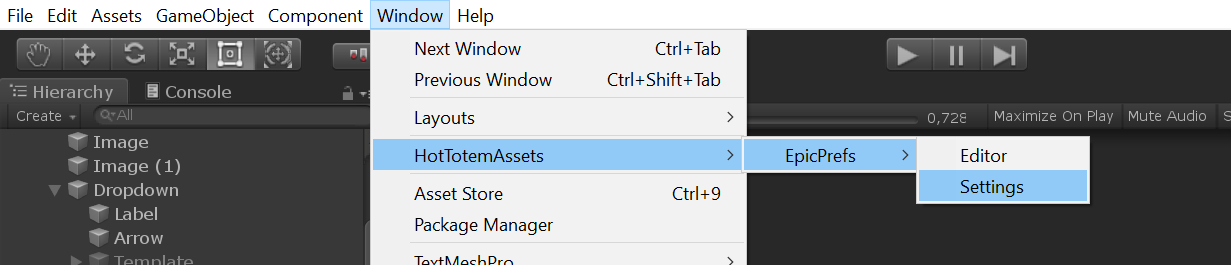
Navigate to Window-->HotTotemAssets-->EpicPrefs-->Settings as seen in the screenshot above.
The following window will appear :
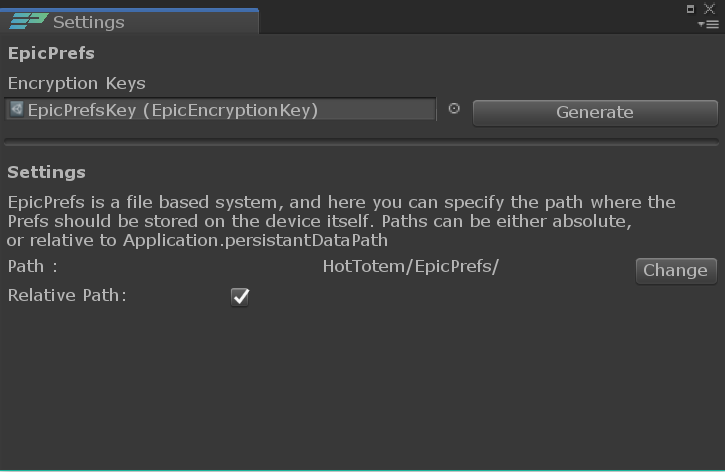
Here, we will first of all have to create Encryption Keys, so click the Generate button.
Carefull, once created these keys will be used to encrypt your Prefs if you chose to do so. Regenerating new keys will render these Encrypted Prefs unreadable. Always keep that in mind before regenerating encryption keys.
You will be give the choice of the length of the encryption keys. The longer, the better the encryption is but the slower it will take place. For mobiles 128 is recommended but any option works fast enough.
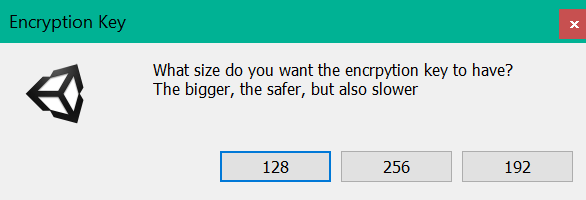
Next, you can chose to set up a path were the Prefs will be stored on your device. It is highly recommended to use a relative path ( leave the box checked ) as otherwise cross-platform compability cannot be guaranteed. You are free to change the path to whatever you like. If you stick with a relative path, it will be relative to the platform-dependend Application.persistentDataPath.
Now that the setup is completed, let's see how we can make use of EpicPrefs!